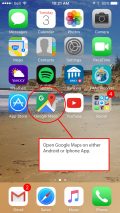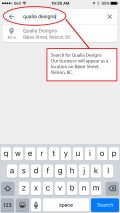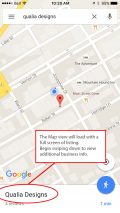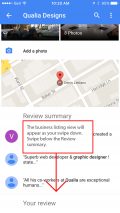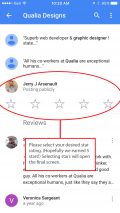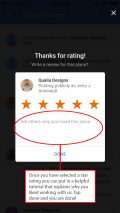Two Easy Ways to Provide a Google Business Review
Obviously, I am using my own business as the example for this little “how to”, but please feel free to use this step by step guide to get reviews for your own business as well.
There are two main ways to go about adding a review for businesses on Google Places.
The first way is easiest through a desktop computer but can also be done on a tablet or smartphone if you have a current Gmail account. This includes a current Google for Business account. (Where Google hosts your email, but uses your domain name. for example my email address: jerry@qualiadesigns.com is specific to my domain name, yet I can visit gmail.com and manage my email.)
The second way is if you don’t have a current GMAIL account but have a Google Maps App on your smartphone. This method is super easy using the maps feature, but the hardest part is typing your review using your smartphone keypad.
DESKTOP VERSION WITH GMAIL ACCOUNT:
STEP 1:
Visit the following URL to bring up Qualia Designs Business listing.
On the right-hand side of the search box should appear the Google business listing. Click the Write a Review button to begin.
(Step 1 screen capture)
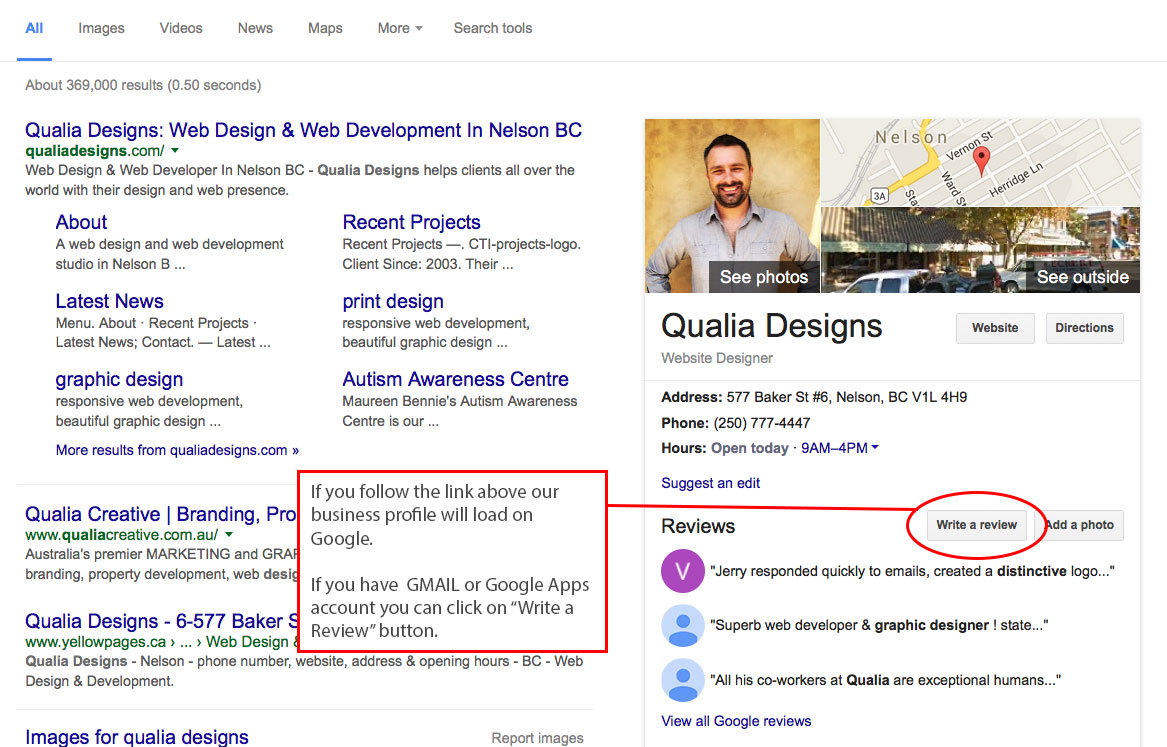
STEP 2:
You will be prompted to sign in to your Gmail account if you aren’t already. Provide the password you use for your email. This window is essentially a GMAIL log in screen, and your password will remain secure as per Gmail and Google services log in procedures.
(Step 2 screen capture)

STEP 3:
Once you have logged in with your Gmail password, your will see a modal window with star ratings and a review box. Fill it out as much as your see fit.
(Step 3 screen capture)
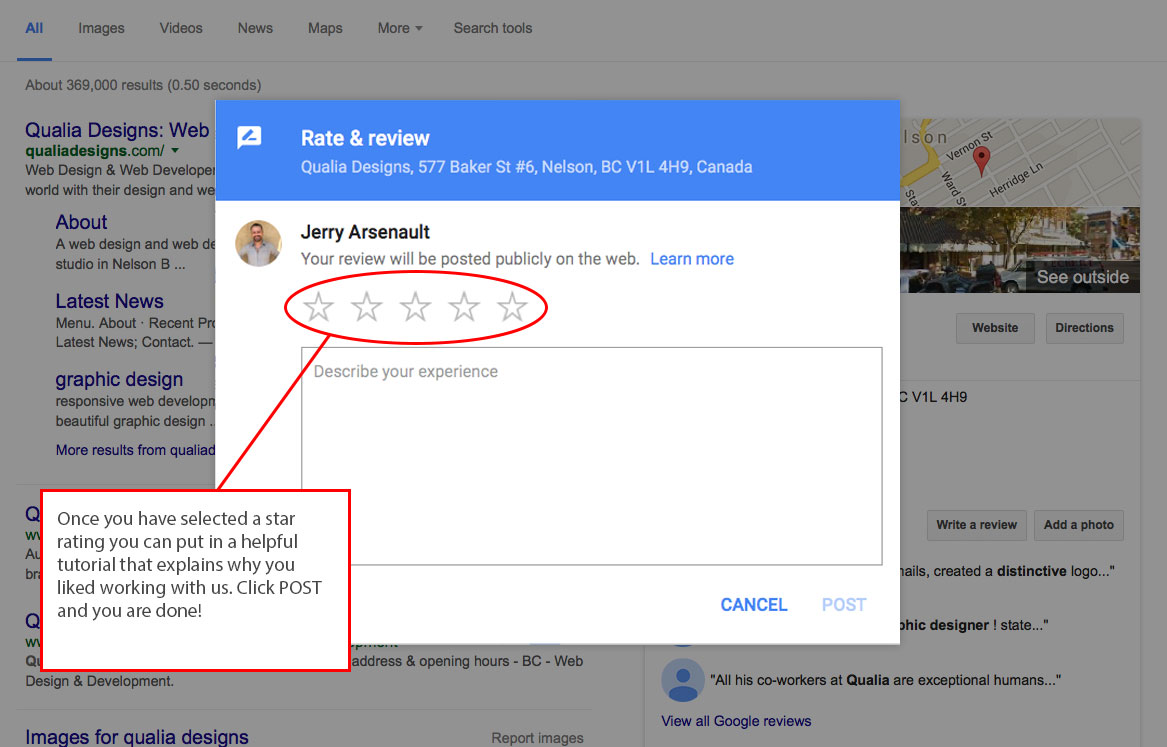
MOBILE / TABLET VERSION WITHOUT A GMAIL ACCOUNT:
FINAL THOUGHTS:
If you are curious about Google’s Review Policy click to read more.
Thank you for taking the time to provide a Google review.
It helps us build our business here, and it makes us proud know that we can be of service.
I hope you are equally able to benefit from these steps as well.